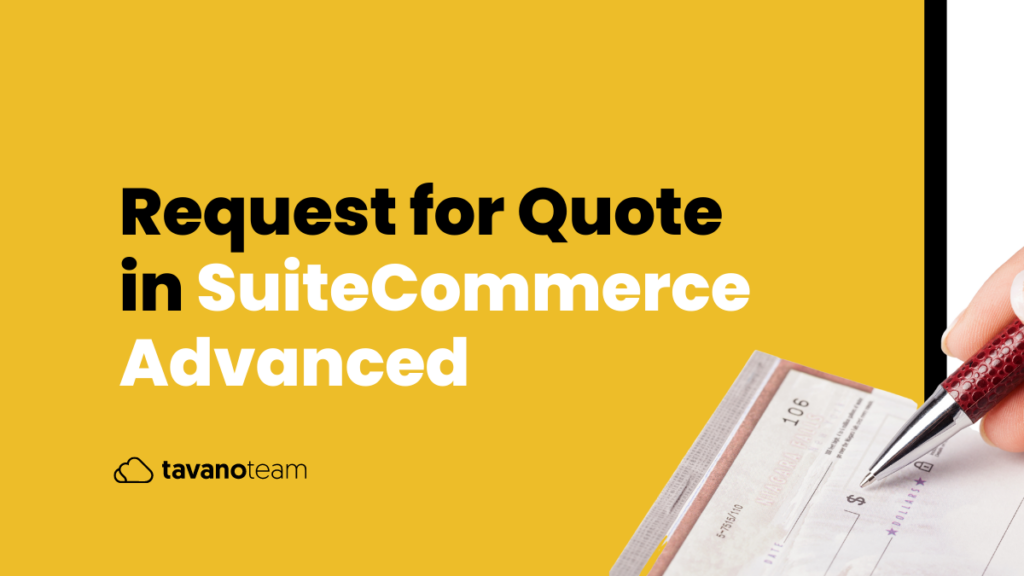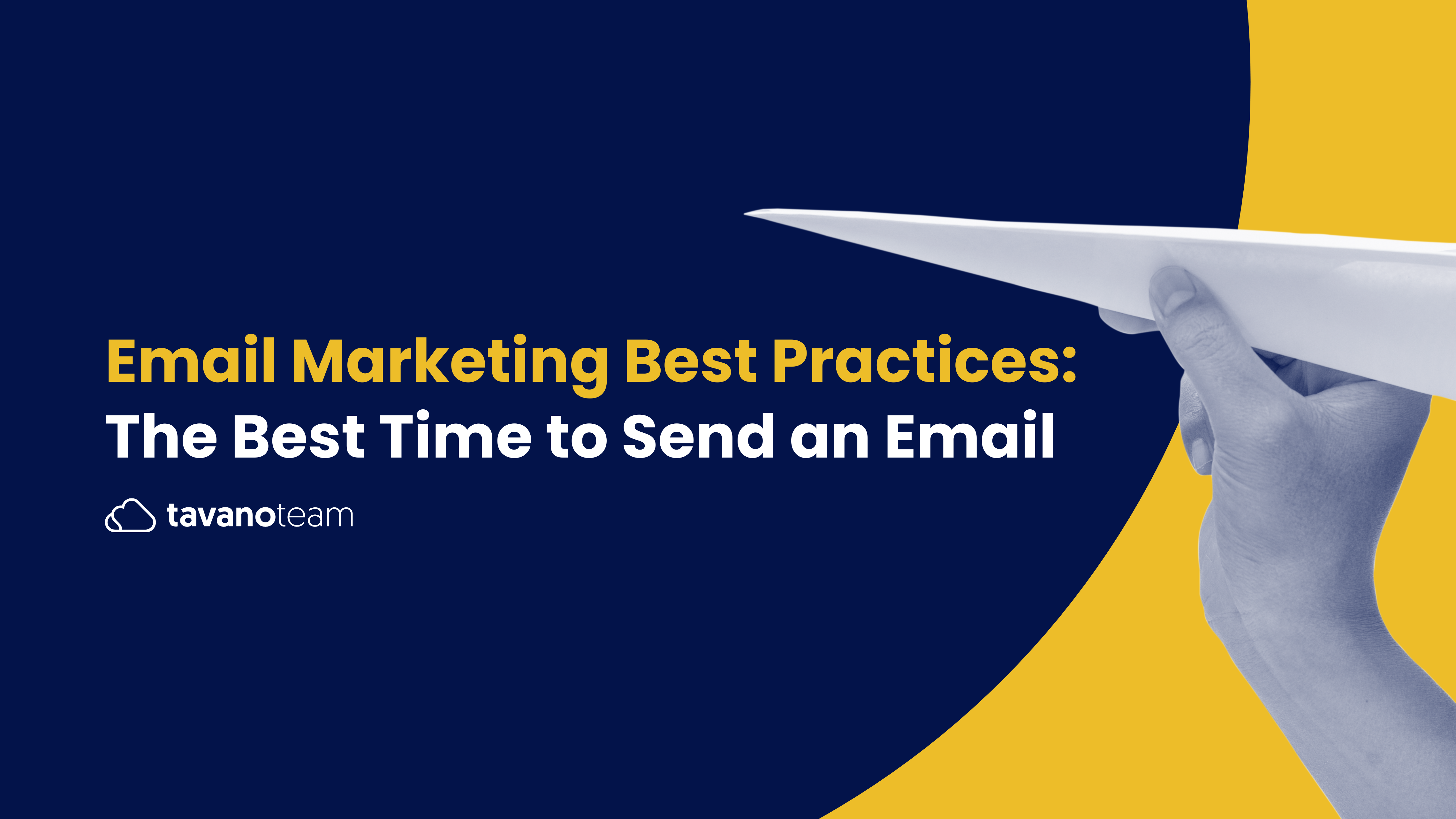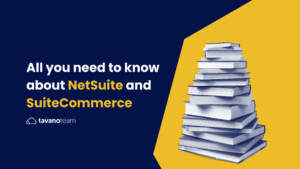A request for quote (RFQ) is a common business process which aims in providing visitors or customers the possibility to bid for better quotations than the ones listed on specific products or services.
A typical RFQ procedure involves requesting a special price for product (s) or preferential payment terms, delivery specifications, among other variants that can have an impact in the final price and conditions of a given customer’s order.
An RFQ process gives the store owner the opportunity to grant special price rates based on the type of customer, the quantity of the order, the frequency in which the customer fulfills similar orders, or other criteria. It usually contemplates the loyalty of the customer and tends to aim at a closer business relationship with the client.
In the online Universe, the procedure allows visitors/customers on a website to add products to a wishlist and submit a form to the ecommerce site. The most attractive reason for the client to Request a Quote is to get a discount for the purchase order.
The process is often adjusted to a B2B ecommerce environment, where the Request a Quote functionality works as a type of buying aid, which further leads to discounted price benefits.
The RFQ works different than a general discount or coupon code discount applied in the checkout process, more typical of a B2C site where the end cosumer is targeted.
The process generally helps direct interaction between the customer and the business Sales Rep. eventually boosting sales, improving the contact between supplier and buyer. Overall, the RFQ process can be a very interesting tool to increase sales, mainly in the B2B niche.
The NetSuite Scenario
In NetSuite, users can request quotes by adding products to the RFQ form, directly in the form option or in the Product Details Page as well. This tool allows to include the items and quantities to get the quote, and adding other requirements the user might have.
When logged in, customers can access this form clicking on the link in the header in desktop or side menu in mobile versions.
Users can indicate which items they want to get a quote for using the Quick Add functionality. To add any other specific details to the quote request users can use the comments area.When all the selected items and specifications are added to the quote request, the customer can submit the RFQ. Once submitted, the user is taken to a confirmation page and can check the quote details in this option within My Account.
Users can track their quotes history when logged in, in their My Account; they can either view a list of all their quotes or view specific quote details.
If the customer requests a list of different quotes they can check their status by clicking “Quotes” within the option “Orders”, in the left menu, and can sort by:
- Quote request date
- Quote number
- Quote expiration date
- Quote amount
The Business side…
When it comes to the eCommerce backend side, once the customer submits a Request for Quote, the assigned Sales Rep. will receive the quote as an Estimate. The Sales team can view the RFQs at the backend level in the path: Transactions > Sales > Prepare Estimates > Lists.
Within the selected Estimate, the Sales Rep. can apply a discount or any special conditions that would be approved for the client’s submitted RFQ:
Once the business side approves the requested quote, on the customer’s side, the discount or special conditions will be reflected in the Quotes option, within PURCHASES, in My Account:
The customer has the possibility of sending an email or contacting the business via phone if further changes or comments are required in the approved quote. If not, the customer can follow the process of fulfilling the order on the checkout as in any order. At the business back end level, this action will generate a Sales order as in any purchase.
Here’s a full tutorial on how to set up “request a quote” in SuiteCommerce, and by all means, you can contact our SuiteCommerce Developers to find out more tips about optimizing your SCA site!
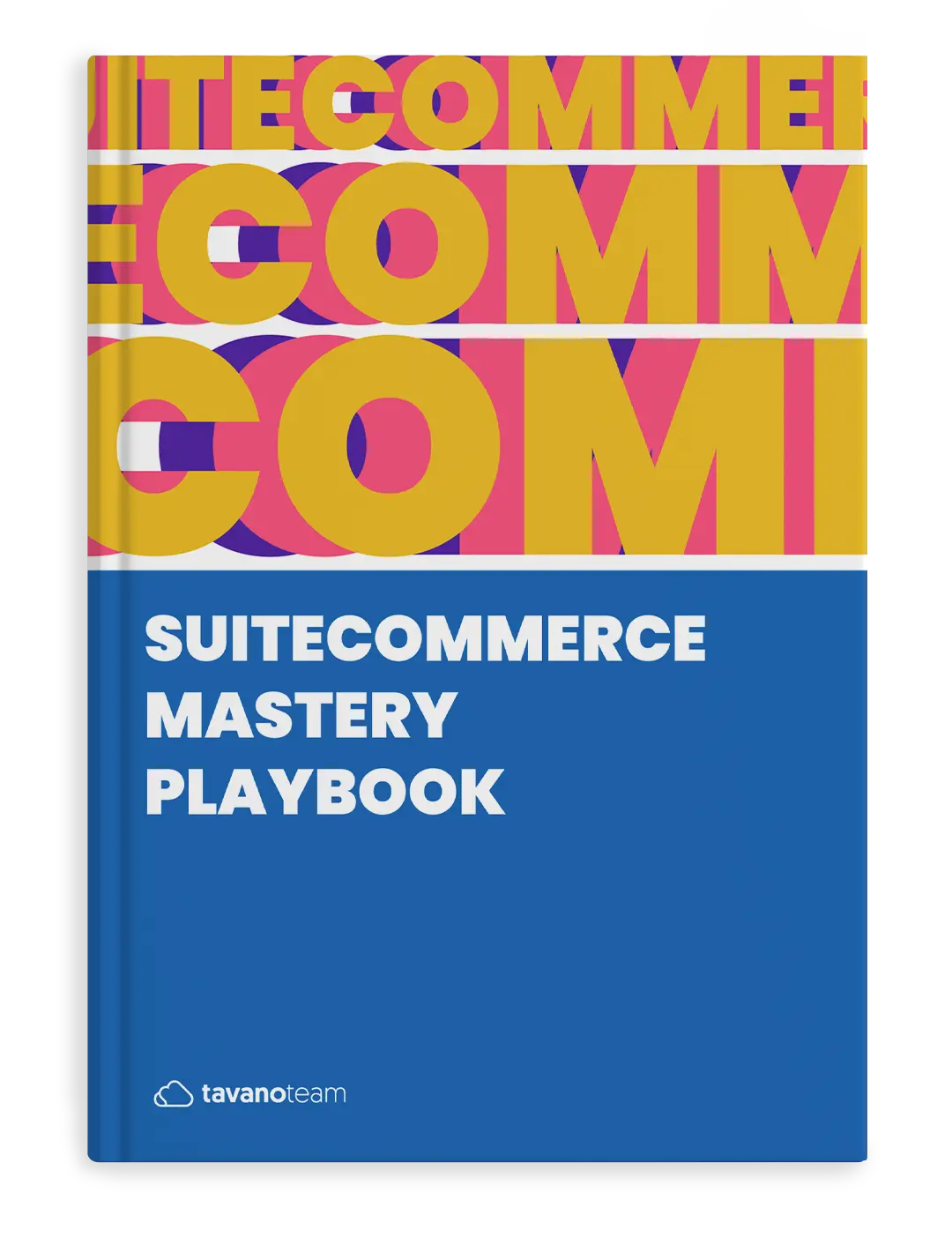
The Most Effective SuiteCommerce Playbook
Unlock the full power of SuiteCommerce. Learn, understand and master SuiteCommerce to make it work FOR you!
DOWNLOAD YOUR COPYDon’t forget to check out our NetSuite eCommerce services too: